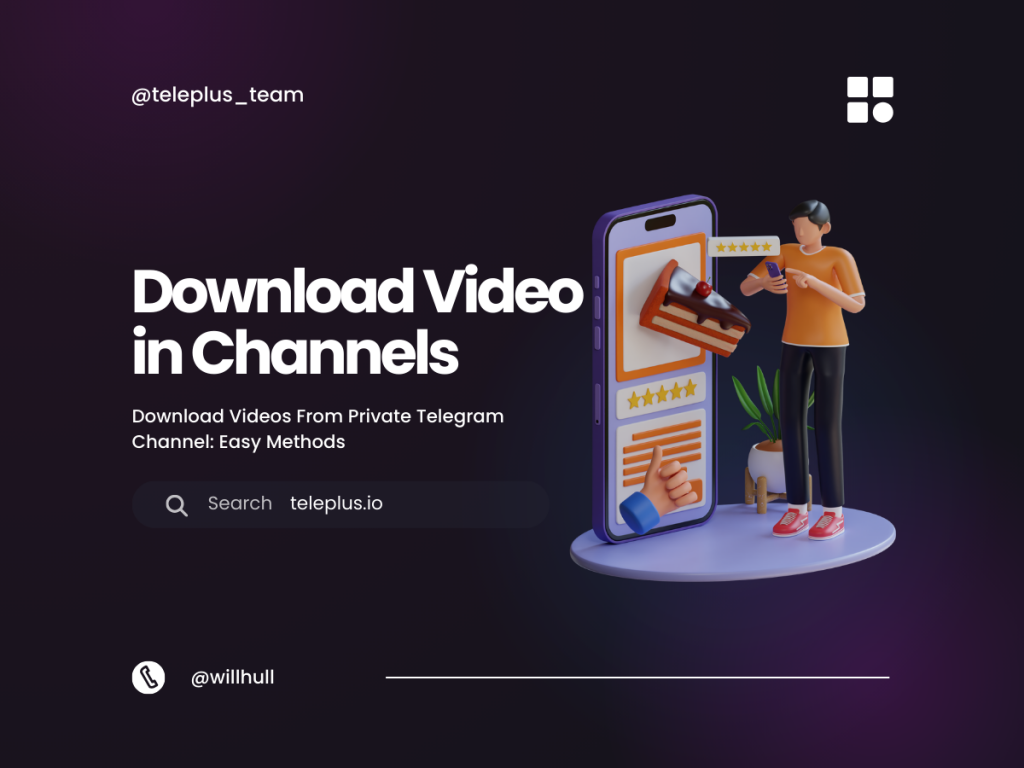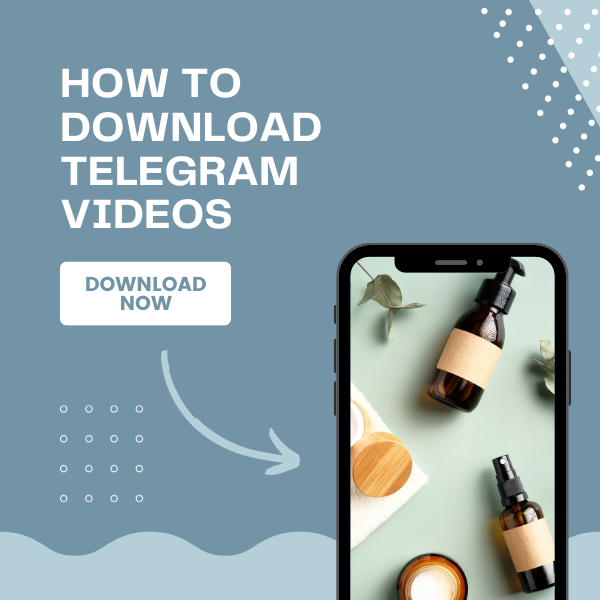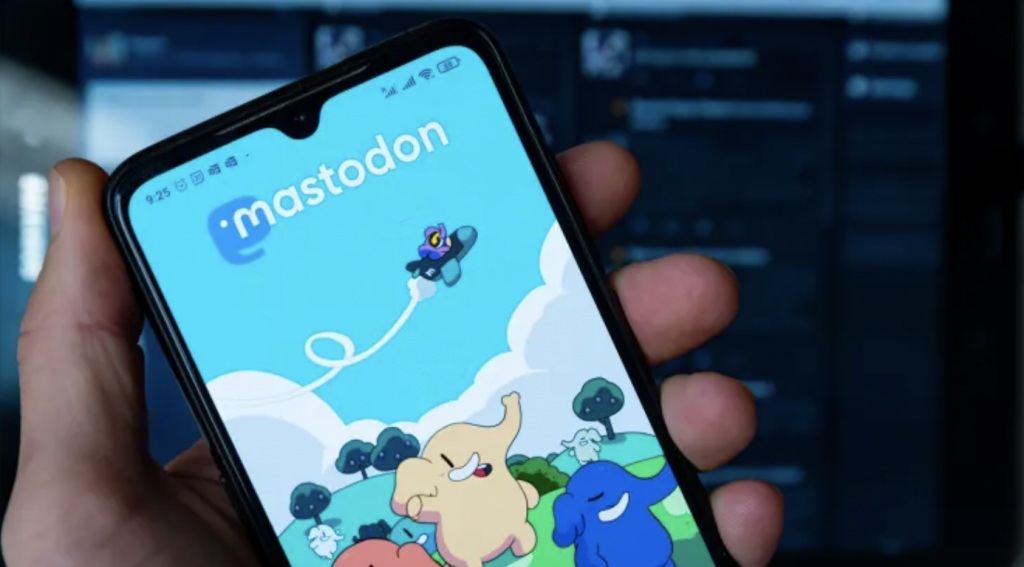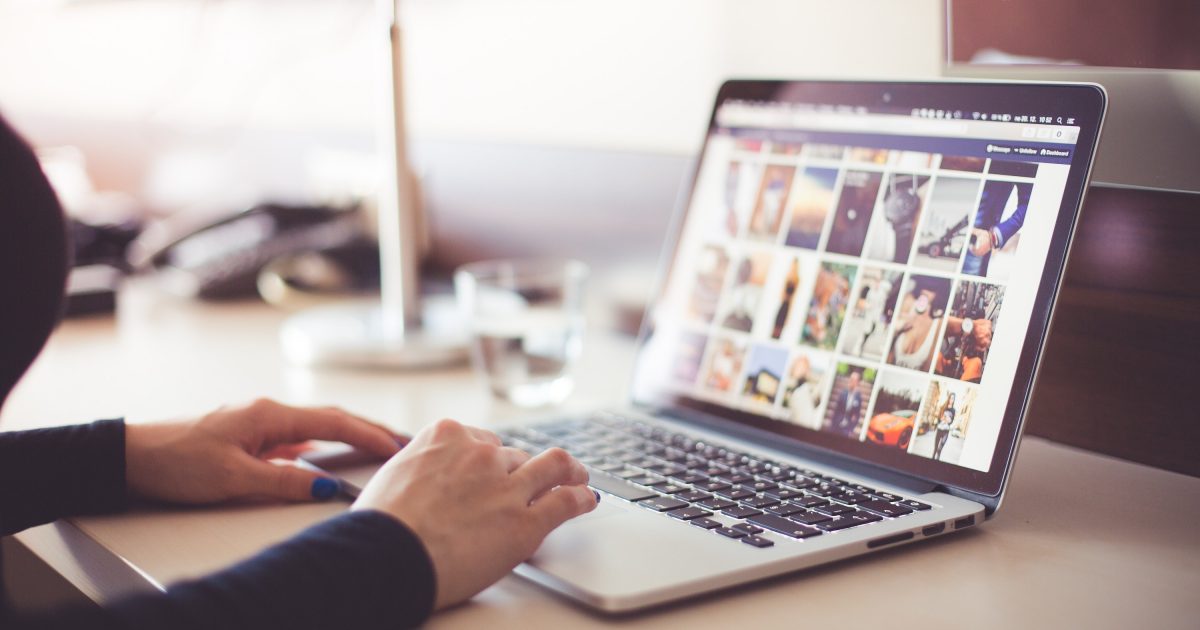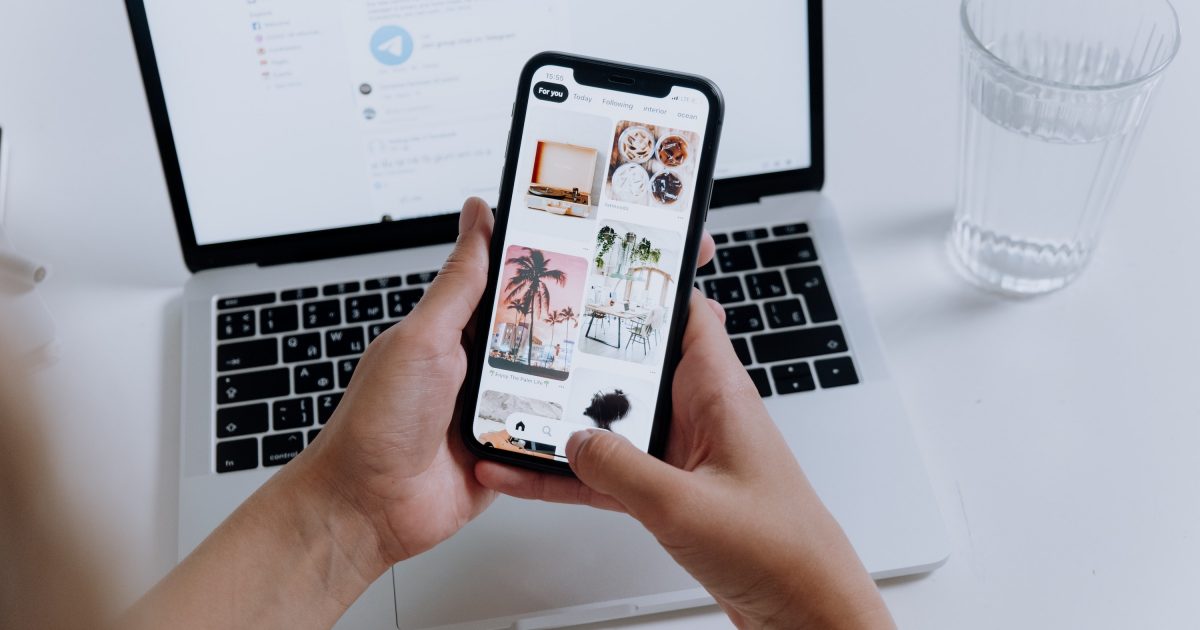How to Create a Telegram Bot and Add it to Your Channel
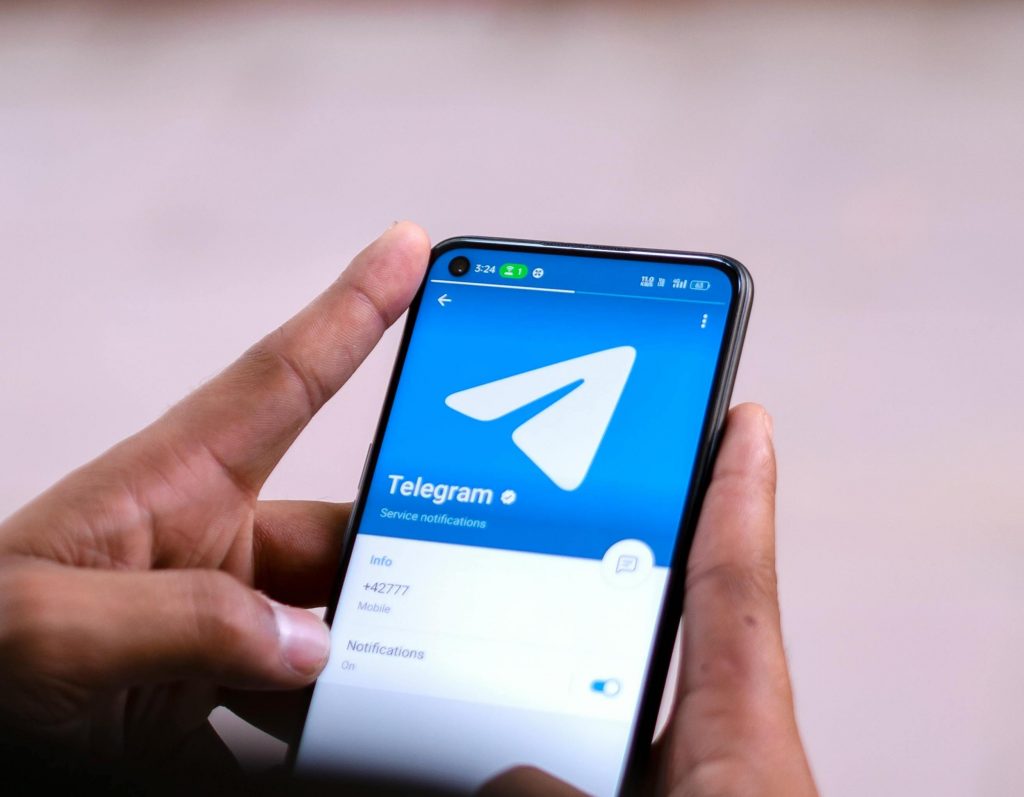
Telegram bots offer immense functionality and automation, enriching the platform's user experience. Let's embark on a step-by-step journey to create your own Telegram bot and seamlessly integrate it into your channel.
How to Create Your Telegram Bot
In this tutorial we are going to create our own bot without worring about any code.
Step 1: Start a Chat with @BotFather
Begin by opening your Telegram app and searching for "@BotFather". Initiate a conversation with it.
Step 2: Create a New Bot
Type "/newbot" in the chat with @BotFather to start creating a new bot. Follow the prompts to select a name and a unique username for your bot, ending with "_bot". Upon completion, @BotFather will provide you with a token crucial for accessing the Bot API.
Step 3: Customize Your Bot
Personalize your bot by setting its 'About' section, 'Description', and 'Botpic'. Use '/setabouttext', '/setdescription', and '/setuserpic' commands in your chat with @BotFather to refine these aspects.
Step 4: Deploy and Test Your Bot
Integrate your bot with your server application using the token provided. Search for your bot's username on Telegram to verify its presence.
you also can using Python to make Telegram bot.
Adding Your Chat Bot to a Telegram Group
Most of telegram bots require admin privilege to work properly in chat group.
Step 1: Open Group Settings
Using the Telegram desktop client, access your desired group, and open the Group Info window by clicking on the group's title.
Step 2: Manage Group Administrators
Navigate to the Administrators section by clicking on the three dots icon and selecting "Manage group" > "Administrators".
Step 3: Add the Bot as an Administrator
Click on "Add administrator" and input the EXACT username of your bot in the text field.
Using the Bot to post in Telegram Channel
Step 1: Create a New Telegram Channel
Start a new message to create a channel and invite your bot as an Admin.
Step 2: Using Telegram Bot API to Access Bot Updates
Visit https://api.telegram.org/bot{{TOKEN}}/getUpdates (replace {{TOKEN}} with your bot's token). Post something to the channel using the bot.
Step 3: Obtain Channel ID
Refresh the URL to obtain a list of channels the bot is part of. Copy the channel's ID (starting with a minus symbol) for API calls.
By following these steps, you can create and configure your Telegram bot, add it to a chat group, and leverage its capabilities to post in channels, enhancing engagement and functionality within the Telegram ecosystem.
For a detailed guide on advanced features and utilizing InviteMember for subscription-based bot management, visit tgdev.io.